MAG box releases new updates after some while. This enhances the user experience. And helps in the prevention of any bugs or errors. New software features can be added so the consumers can take full fruit of MAG boxes. It is requested that one should be on the latest firmware to fully enjoy the MAG box. The below set of instructions help you update MAG box firmware. Most of the time Question rises that what’s the Easy Way for Mag Update
How to update Firmware of the MAG box
Firstly, disconnect the MAG box from the internet.
Press the reset button on the MAG box.
Wait until the pop-up “Page Loading Error” pops up on the screen.
Now you can connect the internet cable to the box.
Simply select the “Embedded Portal”, and the box will be updated with the latest version.
However, if the automatic update does not work. Press the “SET” button on the remote control. Scroll down to “Software Update”, Press “OK” and then press the F1 Button.
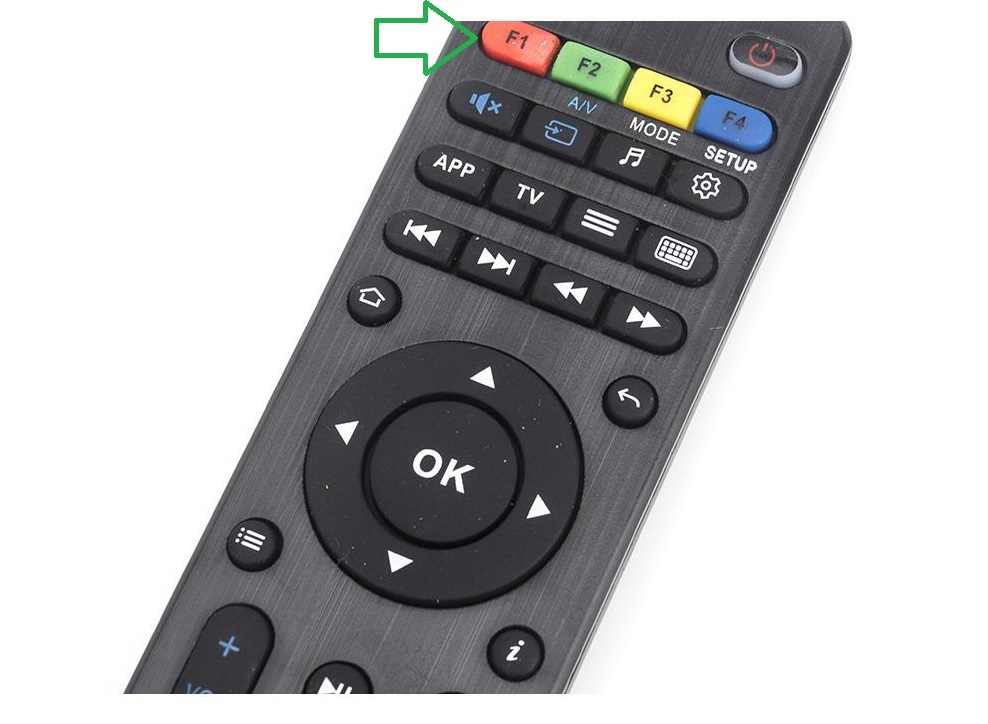
However, some MAG devices are prone to losing portal settings after the update. Which restricts the clients to add any further portal addresses to the device.
In this second method, we will teach you how to downgrade the software. With a help of a USB drive.
How to update MAG via USB
In order to update STB from System settings via a USB:
Steps To Update
Step 1: Make sure that your USB drive is correct by checking out these requirements.
Step 2: Download the required SW image file (imageupdate).
Note. Latest version of Factory SW image is accessible on manufacturer’s server: http://update.infomir.com/mag/<model>/imageupdate (<model> – number of STB model). For example, for MAG322: http://update.infomir.com/mag/322/imageupdate
Step 3: Createdirectory mag<model> in the root of the USB drive and write “imageupdate” file to this directory. For instance, for the MAG322 directory name: mag322.
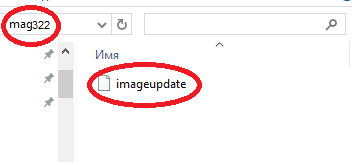
Step 4: Simply connect your USB storage to STB. You can use any connector for USB storage.
Step 5: Open Settings⇒ System settings ⇒ Software update.
Step 6: In Software update window set Update method = USB. You can see two new strings:
- Disk – name of USB-drive;
- Path – Path to update file on the USB-drive.
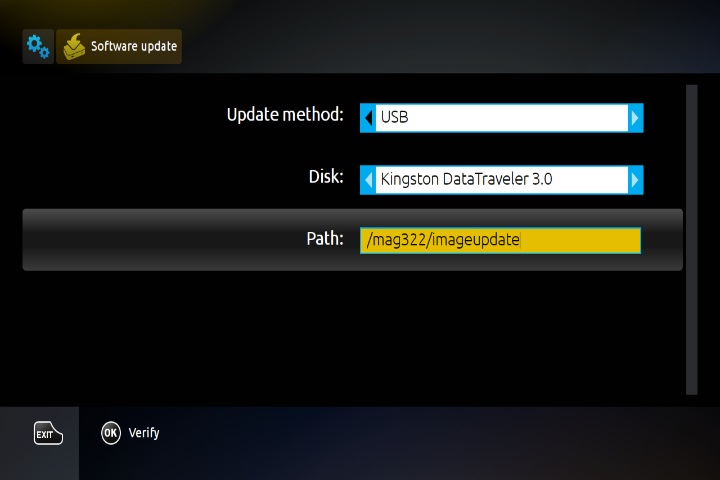
Step 7: You can click on Verify (OK) after the STB detects “imageupdate” file.
Step 8: If your downloaded file is readable. You will see a pop-up of “Software Update”.
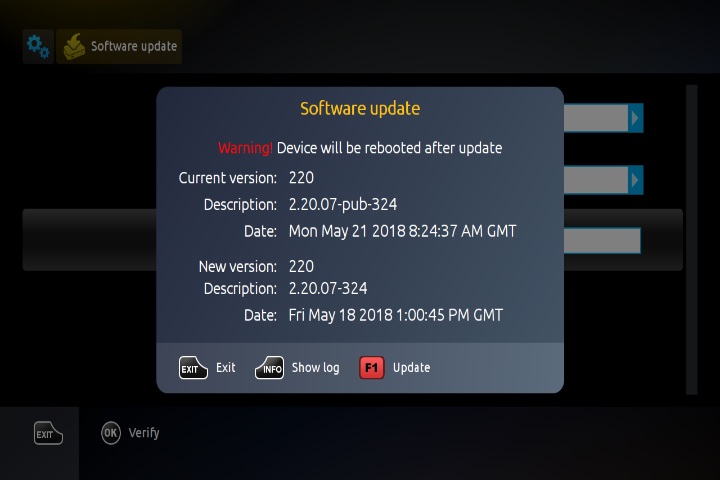
Step 9:In the pop-up window, you will see two different options on the screen. The current version and New version are available on a USB drive.
Step 10: Select subsequent operation after comparing Current and New versions:
- To reject update press Exit.
- To start update press Update (F1).
Step 11: The software update will start and you can see the progress. For more information on the update. Press “Info” on the remote control.
Step 12: The STB will automatically update and reboot after the process.
Note. Do not turn off or plug out the USB device in between the update process.